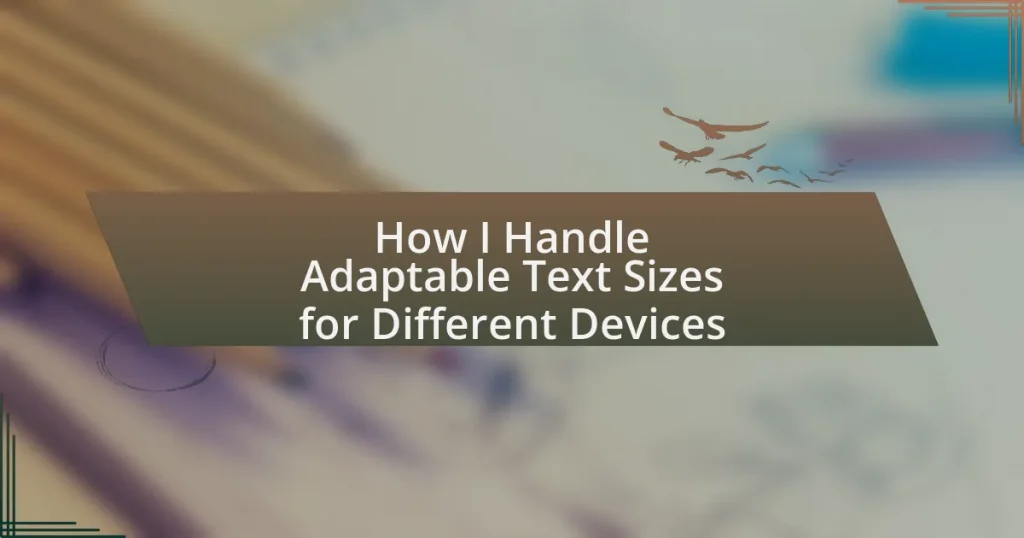Key takeaways:
- Responsive typography enhances readability and accessibility by using relative units instead of fixed sizes, adapting text to varied devices and screen sizes.
- Fluid typography creates a seamless user experience and reflects a modern, professional aesthetic by ensuring text scalability and consistency across devices.
- Using viewport width units improves design flexibility and creates a tailored reading experience, inviting deeper user engagement.
- Common mistakes in responsive design include fixed font sizes, neglecting line height, and relying solely on media queries, all of which can hinder readability and user experience.
Understanding responsive typography principles
Responsive typography principles revolve around the idea that text should adapt fluidly to different screen sizes and resolutions. I remember when I first realized how much of a difference it made when I switched to a responsive design. Suddenly, the text looked cohesive across devices, making content more enjoyable to read.
One fundamental aspect is using relative units, like ems and percentages, instead of fixed pixels. This shift can feel daunting, but it opens up a world of possibilities. Have you ever struggled to read text on a mobile device? That’s a common pain point, and adopting relative units can help solve it by ensuring that text scales appropriately for the user’s viewing experience.
Line length and spacing also play crucial roles in legibility. I often experiment with different configurations in my projects and notice how slight adjustments can significantly impact readability. Have you taken the time to fine-tune these aspects? It’s amazing how something as simple as line height can make your content not just readable but inviting.
Importance of fluid typography
Fluid typography is essential because it enhances accessibility for all users. I recall a time when I visited a website that was beautifully designed but had tiny, fixed-font text. It was frustrating, and I ended up leaving in search of something more user-friendly. Fluid typography solves this issue by ensuring that text scales beautifully, making it easier for everyone to read regardless of device.
Another key reason for its importance is the improved user experience it facilitates. I remember the joy of discovering a web page where the text expanded naturally with the size of the browser window. It felt like the content was tailored just for me, creating an engaging atmosphere. Don’t you want your readers to feel that same connection? Fluid typography creates a seamless, immersive reading experience that draws people in.
Finally, fluid typography contributes to a modern, professional aesthetic. When I see a website that employs this approach, it always impresses me. It speaks volumes about a brand’s commitment to quality and attention to detail. Isn’t it vital to reflect that commitment in your design? In a world where first impressions matter, investing in fluid typography can set you apart from the competition.
| Aspect | Fixed Typography | Fluid Typography |
|---|---|---|
| Accessibility | Often requires zoom or adjusting settings | Adapts automatically to user preferences |
| User Experience | Can be frustrating on smaller devices | Provides a seamless experience across devices |
| Aesthetic Appeal | May look outdated or inconsistent | Modern and professional appearance |
Using viewport width units
Viewport width units, such as vw, are a game-changer for responsive typography. I remember working on a project where I experimented with these units to bring life to the text on mobile devices. Seeing the letters adapt so fluidly as I resized the browser was like unveiling a hidden potential in typography. It transformed my approach entirely.
Using viewport width units offers several advantages:
- Dynamic Resizing: Text scales with the browser width, ensuring readability across devices.
- Consistency: Maintains proportionality between text and layout, creating a harmonious design.
- Design Flexibility: Allows for innovative layouts that can change based on user interactions.
- Improved Accessibility: Text adjustments enhance comprehension for users with varying visual abilities.
These elements combine to create a reading experience that feels truly tailored, inviting users to engage deeply with the content. It’s as if the text is alive—growing and shrinking, making every visit a fresh experience for the reader, don’t you think?
Testing typography across devices
When testing typography across devices, I always start by examining how each choice looks not only on the latest smartphones but also on older models. One time, I was shocked to find that my carefully selected font not only looked cramped on a small screen but also lost its original charm on a slightly larger display. It’s moments like these that remind me how vital it is to test across a range of devices to ensure that the typography remains both legible and visually appealing.
I’ve learned that using tools like browser developer modes can help simulate various screen sizes and resolutions effectively. During one project, I noticed that a particular typeface appeared bold on one device but was nearly illegible on another. This stark contrast was eye-opening; it taught me the importance of not just selecting the right font but understanding how each one interacts with different environments. Have you ever felt frustrated seeing your design not translate well? I certainly have, and it only emphasizes the need for thorough testing.
Finally, I can’t stress enough how color choices and spacing play a crucial role in typography’s effectiveness across devices. Once, I mistakenly used a dark gray text on a dark background for mobile, and users struggled to read it. It was a bitter lesson, highlighting that what looks good in theory can easily fall flat in practice. Always remember, typography is not just about style; it’s about creating an inviting and accessible experience for every reader, regardless of how they access the content.
Implementing media queries effectively
When it comes to implementing media queries effectively, I’ve found that a strategic approach can make all the difference. I remember working on a project where I had to ensure that the typography adapted smoothly across various screen sizes. By defining breakpoints based on the typography’s behavior, rather than default screen sizes, I was able to maintain readability and aesthetics. Have you ever tweaked a design only to realize it falls flat on specific devices? It’s an eye-opener.
One of my favorite techniques is to use min-width and max-width media queries. This allows me to target specific screen dimensions while allowing for more flexibility. For instance, I once set up breakpoints that accommodated an unusual tablet size, which many designers overlook. This little detail ensured that my font scaling was consistent, providing an optimal reading experience. Don’t you think it’s these small adjustments that elevate the overall design?
Additionally, I’ve learned the power of fluid typography combined with media queries. I often use viewport width (vw) units for font sizes, which resizes according to the viewport. During one project, I noticed how seamlessly my text flowed on any device, maintaining proportionality without losing style. It’s incredible how these techniques can transform a design; they not only enhance readability but also create an engaging visual experience. Have you explored fluid typography yet? If not, I highly recommend giving it a try.
Best tools for responsive typography
When it comes to tools for responsive typography, I have often relied on Google Fonts. The extensive library simplifies the selection of typefaces that look good on any screen. I recall a project where I stumbled upon a font that not only felt modern but also adjusted nicely across devices. It made such a difference in creating a cohesive look and feel. Have you ever found a font that just clicked?
Another invaluable resource in my toolkit is Type Scale. This tool generates a harmonious scale based on the typography you choose. I vividly remember using it during a redesign, where the scales helped me establish a visual hierarchy effortlessly. It was great to watch the text transform into something more structured and readable. Have you experimented with typography scales in your projects?
Finally, I can’t overlook the usefulness of CSS Grid and Flexbox for creating responsive layouts. By pairing these with my typography settings, I’ve built designs where text flows naturally across varying sizes. I once had a client who was amazed at how user-friendly their site became after implementing these tools. Doesn’t it feel rewarding when technology helps solve such layout challenges?
Common mistakes in responsive design
One common mistake I often see in responsive design is using fixed font sizes. Early in my career, I made this error on a project—believing that a set size would ensure consistency. However, it quickly became clear that this approach left users on smaller screens squinting at text. Have you ever struggled to read text that was just too small?
Another pitfall is neglecting line height. I remember once overlooking this detail, resulting in text that felt cramped and hard to digest on mobile devices. Users complained about discomfort while reading, which was a wake-up call for me. The lesson? A good line height is essential for readability. Have you considered how your line height might be affecting your content’s accessibility?
Lastly, relying solely on media queries can lead to a fractured design experience. There was a project where I thought I’d covered all breakpoints, only to find content felt jarring as it shifted across devices. The rhythm of design should flow smoothly, almost like a conversation. Have you ever encountered a site where the experience felt disjointed? I learned that combining fluid layouts with media queries creates a more harmonious user experience.