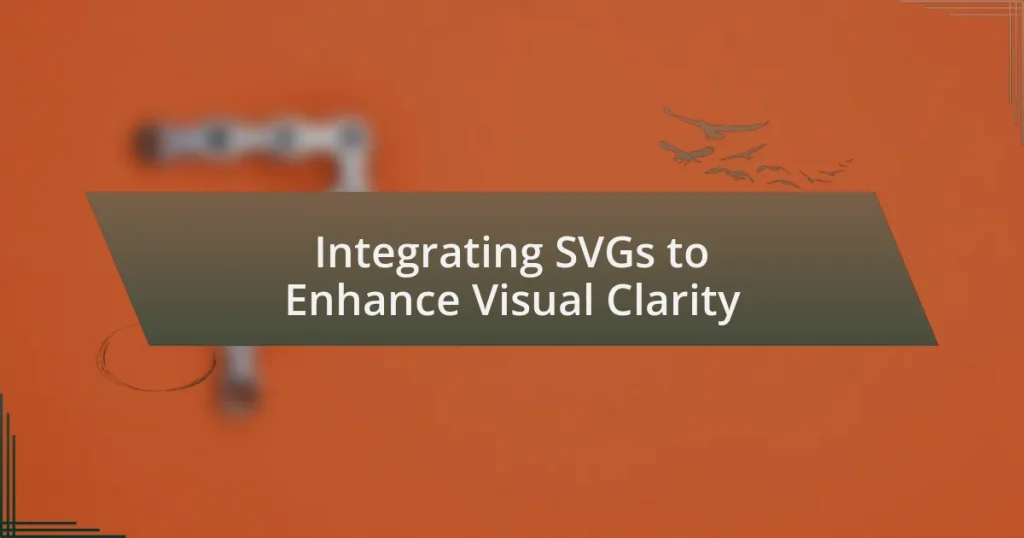Key takeaways:
- SVG (Scalable Vector Graphics) allows for high-quality images that are scalable without loss of clarity, enhancing both aesthetics and performance on websites.
- SVGs are customizable with CSS and JavaScript, enabling dynamic effects like animation that improve user engagement.
- Choosing the right SVG tool is crucial for effective design, with options ranging from professional software to user-friendly applications.
- Optimizing SVGs involves simplifying paths, compressing files, and implementing viewBox attributes to enhance performance across devices.
Understanding SVG Basics
SVG, or Scalable Vector Graphics, is a powerful format that allows images to be rendered at any size without losing quality. I still remember the first time I worked with SVGs; it felt like discovering a whole new world of visual possibilities. Have you ever been frustrated by pixelated images on a website? SVG eliminates that concern, creating crisp visuals that maintain their clarity on high-resolution displays.
One of the beauties of SVG is its use of XML—this means that you can manipulate graphics with code. I often find myself immersed in the details of creating shapes, paths, and colors directly in the code, which brings a sense of satisfaction. It’s like being a digital artist, sculpting my designs with precision. Have you tried diving into SVG code? You might be surprised at how much control it gives you over your graphics.
SVGs are not just about aesthetics; they also support interactivity and animation. I once created an animated logo using SVG, and the response was incredible. The ability to add movement and interactivity makes these graphics not only appealing but engaging as well. Can you think of ways to enhance your projects with animated SVGs? The results can truly elevate the user experience.
Benefits of Using SVGs
Using SVGs can significantly enhance website performance. They are based on vector graphics, meaning they typically have smaller file sizes compared to traditional image formats like PNG or JPEG. I recall one project where optimizing image loading times was a priority. After switching to SVG for icons and logos, I noticed a marked improvement in overall page speed. It felt rewarding to see real data reflecting the positive impact on user experience.
Another benefit is scalability without any loss of quality. I remember needing to display a company logo across various devices from mobile phones to large monitors. With SVG, scaling up or down was a breeze, producing a sharp image every time. This flexibility meant I could focus on design rather than worrying about resolution compatibility across platforms.
Moreover, SVGs are easily customizable with CSS and JavaScript. During a project I worked on, adding hover effects to SVG icons was simple and playful. It allowed me to create a more dynamic interface without complex coding. Each interaction felt intuitive and fluid, greatly enhancing user engagement.
| Benefit | Description |
|---|---|
| Performance | Smaller file sizes lead to faster loading times. |
| Scalability | Maintain image quality at any size, suitable for responsive design. |
| Customizability | Easy to manipulate with CSS and JavaScript for dynamic effects. |
Choosing the Right SVG Tool
When it comes to choosing the right SVG tool, the options can be overwhelming. I’ve experimented with several tools, and what I’ve found is that the best choice often depends on your specific needs and expertise level. For instance, while beginners might gravitate towards user-friendly interfaces, more experienced designers may prefer advanced features that allow for greater flexibility and control.
Here are some popular SVG tools to consider:
- Adobe Illustrator: An industry standard with powerful editing features, ideal for professionals.
- Inkscape: A free, open-source option that offers a comprehensive set of tools for creating and editing SVG files.
- Figma: Excellent for collaborative design projects and rapid prototyping, with easy SVG export options.
- Sketch: Particularly favored in the Mac community, it provides a seamless workflow for designing with SVGs.
- SVG-edit: A browser-based tool that’s simple and accessible, great for quick edits without installation.
Choosing the right tool truly shapes your SVG experience. I recall during one project, I opted for a less well-known tool out of curiosity. While it had some unique features, I eventually encountered limitations that disrupted my workflow. It was a lesson in the value of reliable, time-tested software, reinforcing that a well-chosen tool can truly elevate your design process.
Creating Custom SVG Graphics
Creating custom SVG graphics allows for a unique touch in design, merging personal creativity with technical skill. I remember my first attempt at crafting an SVG from scratch; I was both excited and intimidated by the prospect. Starting with basic shapes, I found that layering elements not only enhanced the visual appeal but also brought a sense of depth to my work. Have you tried creating your own SVGs? It’s a rewarding experience that fosters a deeper connection with the design.
When I dove deeper into the world of SVG creation, I realized the importance of understanding paths and curves. Utilizing tools like the Pen tool in software like Illustrator, I learned how to manipulate Bezier curves to create more intricate designs. It’s fascinating how a few adjustments can change the entire aesthetic of a graphic. Each line represents a choice, and as I grew more comfortable with this process, I felt my confidence in design flourish.
One of the best parts about creating custom SVG graphics is the ability to experiment without the weight of perfectionism. I often sketch out ideas on paper before transitioning them to digital, which allows me to explore various styles without the fear of making mistakes. Embracing this trial-and-error process has not only improved my skills but also given my designs a personal flair that resonates with viewers. Have you found your approach to design changing when you allow yourself to be playful? It’s a journey worth taking.
Integrating SVGs into Web Projects
Integrating SVGs into web projects can significantly enhance both performance and aesthetics. I vividly recall a time when I replaced traditional bitmap images with SVGs on my portfolio site. The load times improved dramatically, and the quality of my visuals remained crisp and scalable, adapting beautifully to different screen sizes. Isn’t it amazing how a simple change can have such a noticeable impact?
Embedding SVGs directly in HTML gave me the added benefit of easy manipulation through CSS and JavaScript. For instance, I once animated an SVG to change colors on hover. The interaction felt seamless, and it truly engaged visitors in a way that static images never could. Have you ever been surprised by how much more dynamic a design becomes with just a little bit of animation?
When working with SVGs, ensuring accessibility is crucial, especially as I began to appreciate the diversity of web users. I’ve made it a practice to include titles and descriptions within my SVGs, making them understandable for screen readers. This thoughtful touch not only broadens my audience but also reinforces the importance of inclusive design. How do you approach accessibility in your projects? Taking these small steps can lead to a more engaging web experience for everyone.
Optimizing SVGs for Performance
When it comes to optimizing SVGs, one of my go-to strategies is simplifying the paths in the SVG code. I remember when I first learned about this—removing unnecessary nodes reduced the file size, leading to quicker loading times. Have you ever felt the joy of seeing your website’s performance metrics improve after making such a seemingly minor tweak?
Another effective method I often use is compressing SVG files. Tools like SVGO and ImageOptim have become essential in my workflow. I was pleasantly surprised by how much compression I could achieve without sacrificing quality. It’s a bit like decluttering your space; letting go of what’s unnecessary makes everything function better. Isn’t it satisfying to know that small adjustments can lead to big changes in efficiency?
I also prioritize the use of viewBox attributes to ensure that SVGs scale properly across different devices. I distinctly remember a project where not implementing this resulted in distorted graphics on mobile. After incorporating viewBox, everything fell into place, and the visual experience was consistent across all screens. Isn’t it reassuring to think that a little attention to detail can drastically improve user experience?
Testing and Debugging SVG Implementation
When it comes to testing SVG implementation, I’ve often found that checking for browser compatibility is essential. Early in my career, I once had an SVG display perfectly in Chrome but stumble in Firefox. That experience taught me the importance of validating graphics across different platforms before launch. Have you ever experienced that frustrating moment when something works beautifully in one browser but not in another?
Debugging SVGs can be tricky, especially when it comes to path data and element attributes. I recall a project where a simple typo in the path data caused the entire graphic to not render at all. It was like finding a needle in a haystack! I learned to utilize browser developer tools to inspect SVG elements directly, which not only identified issues quickly but also enhanced my understanding of the underlying code structure. How often do you dive into the code to uncover those elusive bugs?
Moreover, I’ve discovered that leveraging online SVG validators can save you a significant amount of time during the debugging process. A few months back, I used one to catch some minor errors in a complex SVG file that I had overlooked. It felt like having a second pair of eyes, ensuring everything was in order. Don’t you appreciate that sense of security that comes from having tools to back you up?