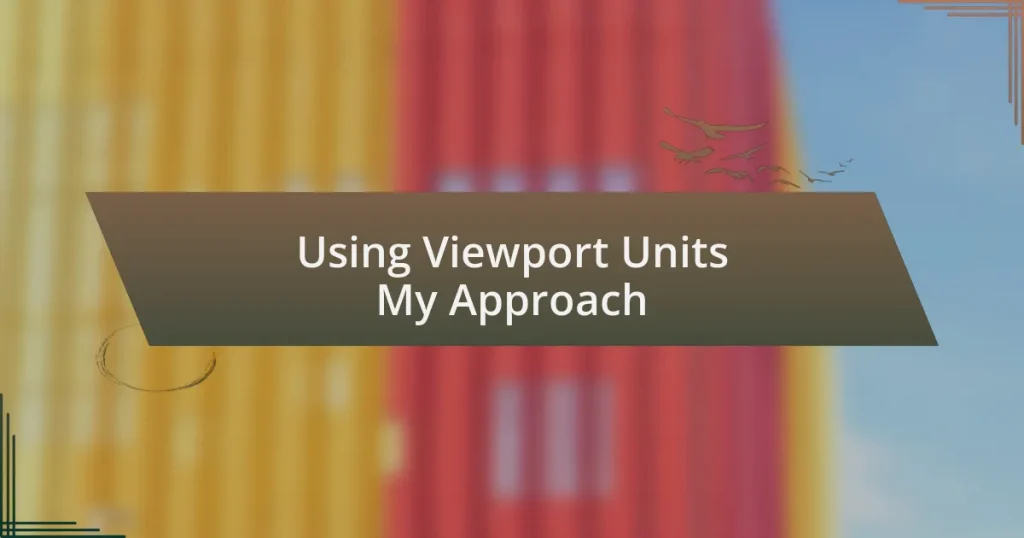Key takeaways:
- Viewport units (vw and vh) enable fluid, responsive designs that adapt seamlessly across various screen sizes.
- Using viewport units enhances consistency and precision in layouts, eliminating tedious adjustments for different devices.
- Common mistakes include overlooking browser UI impacts on layout and over-reliance on viewport units without balancing with fixed measurements.
- Combining viewport units with CSS Grid and margin/padding settings can achieve dynamic and harmonious designs.
Understanding Viewport Units
Viewport units are a unique way to size elements on a webpage relative to the dimensions of the browser window. I remember when I first discovered them—it’s like opening a door to a new realm of responsive design. Suddenly, using units like vw (viewport width) and vh (viewport height) felt like having a magical tool that adjusted my layouts dynamically as the screen size changed.
When I started employing viewport units in my projects, I quickly realized how they simplified my design process. For instance, setting a heading’s font size to 5vw meant that it would always adapt based on the screen’s width, giving me flexibility I’d never had before. Can you imagine the relief of not having to reconfigure sizes for different devices? It’s almost liberating!
Moreover, viewport units can influence user experience directly. Picture this: a full-screen hero image that perfectly stretches from edge to edge, creating an immersive feel. I always strive for that seamless transition—using 100vw for width and 100vh for height makes it achievable. Isn’t it fascinating how these units create such a cohesive look, regardless of the device you’re viewing it on?
Benefits of Using Viewport Units
Using viewport units has transformed the way I approach responsive design. For instance, when I applied these units to a grid layout, the elements naturally resized based on the viewport size. I can’t express how much smoother the overall user experience became; the design felt fluid and adaptable, like it was breathing with the device being used.
One key benefit I’ve experienced is the consistency it brings across different devices. By defining elements using vh and vw, my designs remain visually balanced, whether on a mobile phone, tablet, or widescreen monitor. I still remember a time when tweaking designs for different devices felt tedious and time-consuming; viewport units eliminated that challenge, allowing me to focus on creative aspects instead of technical adjustments.
Another remarkable advantage is the precision viewport units provide. When I finished a project that incorporated responsive typography using these units, it felt incredibly satisfying to see text scale perfectly without any pixelation or awkward sizing issues. It’s as if I handed a gift to users: a layout that adapts effortlessly to their screens, making the content easily accessible and engaging.
| Benefits | Description |
|---|---|
| Responsive Design | Adapts seamlessly to various screen sizes, enhancing user experience. |
| Consistency | Ensures uniformity in layout, regardless of the device used. |
| Precision | Allows for accurate scaling of elements, eliminating awkward sizing issues. |
How to Implement Viewport Units
To implement viewport units effectively, I recommend starting with a clear understanding of the different types: vw (viewport width), vh (viewport height), vmin, and vmax. In my projects, I usually choose vw for horizontal elements and vh for vertical ones, as they provide a fluid responsiveness. I recall a project where I set images using vw values, and the result was stunning – each image adapted perfectly, filling the space without losing quality, just like how a garment fits beautifully when tailored to your body.
Here’s a simple guide to get you started with viewport units:
- Define Base Units: Use vh and vw for primary layout dimensions.
- Responsive Typography: Implement
font-sizein vw for text that scales elegantly. - Testing Across Devices: Always test on multiple devices to ensure consistency.
- Combine with Media Queries: Use media queries for specific cases where viewport units might not suffice.
- Use Calculations for Custom Needs: Pair viewport units with CSS calc() for complex layouts, allowing for even more precision.
I’ve found that understanding and using these units has made my design process much more intuitive. Over time, my approach has shifted to viewing elements as fluid components instead of fixed boxes. It’s liberating to know that my designs will look great at any size, and this adaptability often impresses clients and users alike.
Responsive Design with Viewport Units
Responsive design is immensely enhanced by viewport units, allowing elements to scale naturally with the browser window. I remember a particular e-commerce project where I leaned heavily on vw for product cards. As the viewport adjusted, the cards rearranged themselves, creating a seamless experience that made the products feel alive. Isn’t it gratifying when your design adapts like that, almost as if it senses the environment it’s in?
In my experience, using vh for full-screen sections can yield some striking results. One time, I designed a landing page that featured a bold call-to-action within a div that took up 100vh. This simple choice created an immersive experience, drawing users in right from the start. It’s fascinating how a few percentage points can change user interaction, isn’t it?
Moreover, combining viewport units with responsive typography has transformed my approach to design. While testing out different sizes, I transitioned the font-size for headers to use vw, and it felt marvelous to see text scale beautifully alongside images. This connection between text and visuals makes the design not only cohesive but also dramatically enhances readability. Have you ever noticed how a well-sized header can capture your attention and convey a message far more effectively than one that’s merely fixed?
Common Mistakes to Avoid
One of the most common pitfalls I’ve encountered with viewport units is assuming they will always behave predictably across different devices. I remember designing a mobile view where I set an element’s height to 50vh, thinking it would look great on any screen. To my surprise, it ended up overflowing on smaller devices. It’s a stark reminder that testing on actual devices is crucial, as different screens might interpret those units in unexpected ways.
Another mistake I frequently see is neglecting to account for the browser’s UI, such as toolbars or the address bar, which can consume valuable viewport height. Once, I designed a hero section that took up the entire viewport height at 100vh, only to realize later that it pushed content off-screen due to the mobile browser’s interface. Have you ever had that sinking feeling when your carefully crafted layout falls flat because of an oversight? Being mindful of these elements helps maintain a smooth user experience.
Finally, over-reliance on viewport units can lead to awkward spacing and layout shifts, especially when coupled with fixed pixel dimensions. I recall implementing a grid layout that worked seamlessly on larger screens, but as it scaled down, the spacing felt cramped and cluttered. Balancing viewport units with traditional measurements can provide that much-needed flexibility. Have you experienced the tension between creativity and function in design? Finding that balance can turn a good design into a great one.
Advanced Techniques with Viewport Units
One advanced technique I’ve found effective is using viewport units in combination with CSS Grid. For example, I designed a full-screen layout where I set the grid rows to use minmax(100px, 50vh). This approach ensured that elements adapt beautifully, no matter the screen size, while still maintaining certain aesthetic constraints. Have you ever felt that satisfaction when everything clicks into place beautifully on a responsive design?
In my experience, adjusting font sizes with viewport units can elevate both readability and design. I once created a landing page where the headline was defined in vw, which scaled it perfectly to the user’s screen. It was exciting to see how a simple tweak made the text dynamic and engaging. Who doesn’t appreciate text that feels just right on every device?
Another interesting application I’ve experimented with is using viewport units to create dynamic spacing. I often apply vh to margin or padding settings, allowing the space to breathe and respond to the viewport size. During a project, I used 5vh for spacing around components, which resulted in a harmonious layout that felt well-balanced across all devices. Have you ever noticed how the right amount of space can transform an entire design?