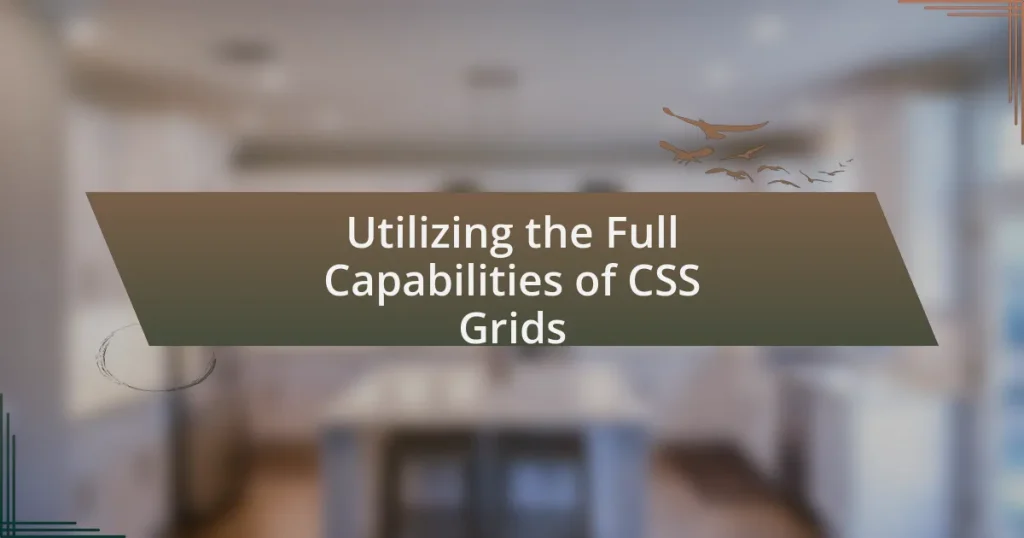Key takeaways:
- CSS Grid enables flexible two-dimensional layouts, simplifying responsive design across various screen sizes.
- Key concepts include grid containers, items, tracks, and areas, which enhance the organization of web designs.
- Essential properties like grid-template-columns, grid-template-rows, and grid-area allow for precise control of layout and element positioning.
- Common challenges include browser compatibility, grid alignment complexity, and adapting layouts for responsive design.
Introduction to CSS Grid
CSS Grid is a powerful layout system that revolutionized the way I approach web design. When I first discovered it, I felt like I had found the missing piece of a complex puzzle. It allows for two-dimensional layouts, meaning you can control both rows and columns simultaneously, giving you unprecedented flexibility.
Thinking back to when I struggled with traditional layouts, I often wondered if there would ever be a tool that could make my designs feel more cohesive and organized. The moment I started using CSS Grid, it felt as if a weight had been lifted off my shoulders. It transformed my workflow by allowing me to build responsive designs easily, adapting to different screen sizes without breaking a sweat.
Embracing CSS Grid not only changed the way I design but also made me rethink my entire creative process. I remember the satisfaction of finally aligning elements perfectly on a webpage, sparking a joy I hadn’t felt in a long time. Have you ever experienced that thrill of seeing your design come together seamlessly? CSS Grid has that effect, empowering you to bring your visions to life without the chaos.
Understanding CSS Grid Basics
Understanding CSS Grid Basics
Mastering CSS Grid starts with grasping its core concepts. I remember the first time I laid out a simple grid; the experience was eye-opening. Instead of positioning elements with floats or using cumbersome positioning, I simply defined rows and columns, and it felt like I had unlocked a new level in web design.
Here’s what you need to know about CSS Grid basics:
- Grid Container: This is the element you apply the
display: gridproperty to, which establishes a new grid formatting context. - Grid Items: These are the children of the grid container that you layout within the grid.
- Grid Lines: The lines that define the structure of the grid, acting as dividers for rows and columns.
- Tracks: The space between two grid lines, which can be rows or columns.
- Cells: The smallest unit of a grid, formed at the intersection of a row and a column.
- Area: A rectangular space made up of one or more grid cells.
When I first started using these key terms, it was a bit overwhelming. However, with each project, I found joy in applying these concepts and seeing how they could elevate my designs. It’s like learning a new language that allows you to express your creativity more freely.
Essential Properties of CSS Grid
Understanding the essential properties of CSS Grid can truly transform your web design process. One key property is grid-template-columns, which allows you to define the size and number of columns in your layout. When I first experimented with different column sizes in a project, I was amazed by how easily I could create a responsive design that adapted perfectly to various screen sizes.
Another vital property is grid-template-rows, which functions similarly but focuses on the vertical alignment of your items. This property has helped me create visually consistent and organized layouts, especially when I wanted to maintain uniform heights across different grid items. The freedom to manipulate these rows and columns made the design process not just easier, but also much more enjoyable.
To manage the placement of grid items, I often use grid-area, which allows you to name grid areas for easy referencing. I remember a project where I had numerous elements to position; shorthand naming made such a difference. Instead of mentally mapping each item to its grid line, I could refer directly to meaningful names, making adjustments seamless. Here’s a comparison of these essential properties:
| Property | Description |
|---|---|
| grid-template-columns | Defines the size and number of columns in the grid layout. |
| grid-template-rows | Specifies the size and number of rows in the grid layout. |
| grid-area | Naming grid areas for simpler item placement and referencing. |
Real-World Applications of CSS Grid
Real-World Applications of CSS Grid
Once I started applying CSS Grid to my web design projects, I quickly realized its true potential in creating complex layouts. For instance, I used it to build a portfolio site where the grid system allowed for overlapping images and text in a way that felt both organized and visually appealing. It was like a lightbulb moment; I could craft more dynamic layouts without sacrificing aesthetics or usability.
Another application I found particularly useful was in developing dashboard interfaces. The ability to create a multi-column layout that adjusts seamlessly for both desktop and mobile users was a game changer. I remember launching a client’s project where users could drag and rearrange dashboard components effortlessly. CSS Grid not only facilitated the design but also enhanced the user experience significantly.
Finally, I’ve seen CSS Grid shine in e-commerce websites, particularly for showcasing products. By aligning items in a visually coherent grid, I could highlight features while maintaining a clean look. There was a sense of satisfaction as I watched the layout respond perfectly during testing, meeting the needs of users across different devices. It’s these real-world applications that demonstrate why CSS Grid feels like a creative partner rather than just a tool.
Common Challenges with CSS Grid
Using CSS Grid can sometimes feel like solving a complex puzzle, and there have been times when I’ve struggled with browser compatibility. Not all browsers interpret grid layouts the same way, which led to moments of confusion during testing. I remember staring at my layout, perfectly set up in one browser, only to see a jumbled mess in another. It was frustrating, but it taught me the importance of thorough cross-browser checks.
Another challenge that popped up was understanding the nuances of grid alignment and placement. At first, I’d find myself overcomplicating layouts with too many areas and lines, which made it hard to keep track of what was where. I learned that a simple grid is often more effective. What if we could embrace minimalism instead? Trust me; once I simplified my approach, my designs became cleaner and much easier to manage.
Finally, I faced difficulties with responsive design. Initially, I underestimated the need to adjust my grid settings for various screen sizes. There I was, battling with media queries and trying to manually adjust each element. It was overwhelming! But as I experimented and adopted fluid design principles, the process became more intuitive. Have you ever felt that moment where everything just clicks into place? That’s exactly what happened when I truly embraced responsive grids.