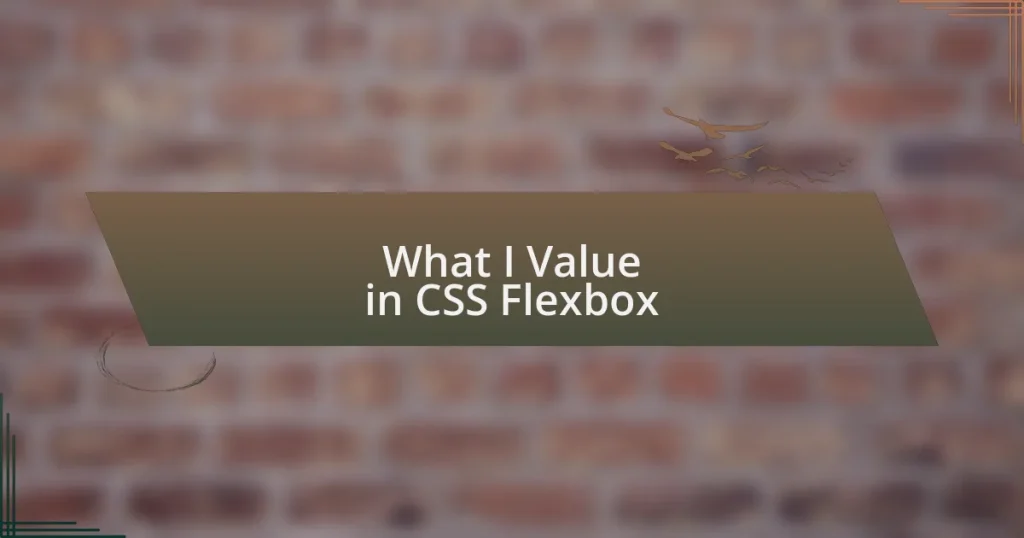Key takeaways:
- CSS Flexbox simplifies complex layouts, allowing for easy alignment and distribution of space, which enhances responsive design.
- Key properties like
flex-direction,justify-content, andalign-itemsprovide control over item arrangement and alignment. - Flexbox excels in responsiveness and adaptability, making it superior for one-dimensional layouts compared to other methods like Grid or floats.
- Best practices include setting
display: flexon the parent container and usingflex-wrapto ensure items adapt across screen sizes.
Introduction to CSS Flexbox
CSS Flexbox, short for Flexible Box Layout, is a powerful layout model designed to help web developers create responsive and intuitive web designs with ease. I remember the first time I encountered Flexbox; it was like a light bulb went off. Suddenly, the once tedious task of aligning items became remarkably straightforward—no more float hacks or complex calculations.
One of the things I appreciate most about Flexbox is its ability to adapt to different screen sizes seamlessly. Have you ever struggled to make a navigation bar look good on both desktop and mobile views? With Flexbox, you simply define how the elements should behave, and it does the heavy lifting for you. This flexibility has saved me countless hours of frustration and allowed me to focus on design rather than layout.
Moreover, Flexbox allows for intricate alignment and distribution of space within a container, which is a game changer for modern web design. I vividly recall an instance where I needed to center content vertically within a section. Instead of using a cumbersome combination of margins, I just applied a few Flexbox properties. It felt empowering to see my ideas come to life so effortlessly, transforming what was once a laborious process into something almost magical.
Benefits of Using Flexbox
One of the standout benefits of using Flexbox is its ability to create complex layouts without the usual headache. I recall working on a project where I needed to arrange a series of cards in a grid. Instead of dealing with all those float properties and clearfixes, I simply set the container to be a flexbox. It was incredibly liberating to see the cards align perfectly, adapting to various screen sizes without any extra effort on my part. That experience really showcased how Flexbox simplifies what could otherwise be a tedious task.
Here are some key benefits of using Flexbox:
- Simplifies alignment: Vertical and horizontal centering are a breeze, eliminating the need for complicated CSS tricks.
- Responsive design made easy: Flexbox items automatically adjust and resize based on the available space, perfect for mobile-first designs.
- Control over spacing: You can easily manage space between items with properties like
justify-contentandalign-items, resulting in cleaner, more organized layouts. - Directional flexibility: You can lay out items in a row or a column, adapting to your design needs without restructuring your HTML.
- Order manipulation: Flexbox allows you to change the order of items visually without altering the HTML structure, offering immense design freedom.
Understanding Flexbox Layout Concepts
Understanding the Flexbox layout concept involves grasping how its properties can transform how we structure web designs. When I first started using Flexbox, I was amazed at how intuitive it felt to apply. Unlike other layout methods that often require excessive tweaking, Flexbox allowed me to position items simply by adjusting properties. For instance, using flex-direction, I could easily switch between rows and columns with just a line of code, making the design process much more fluid.
Another core concept is the flexibility of the children elements. The flex property provides each item the autonomy to grow or shrink to fit its container, which can feel quite liberating. I remember a project where I had to ensure that button elements resized consistently within a navigation bar. By adjusting the flex-grow value, I achieved a balanced look that adjusted gracefully on different screen sizes, leaving me with a sense of accomplishment.
Lastly, understanding the significance of the main and cross axes is crucial to mastering Flexbox. It’s like having a powerful tool that lets you control both horizontal and vertical placements effortlessly. When I first learned about the distinction between these axes, it clicked for me. I could easily visualize how items would align and distribute space, giving me a strategic advantage when planning my layouts.
| Concept | Description |
|---|---|
| Flex Direction | Defines the direction of flex items, whether in rows or columns. |
| Flex Grow | Allows items to grow and fill available space. |
| Main/Cross Axis | Refers to the primary axis of alignment and the axis perpendicular to it. |
Common Flexbox Properties Explained
The justify-content property is my go-to for managing the alignment of flex items along the main axis. It took me a bit to grasp how its values like flex-start, center, or space-between really affect layout. The first time I used space-around, I was floored by how neatly the items spaced out, giving my design an organized and polished aesthetic.
When I delved into the align-items property, I discovered its power in managing vertical alignment across the cross axis. The sheer satisfaction of seeing my images perfectly aligned with text was priceless. Once, during a team project, I inadvertently set it to stretch, and it transformed my layout in ways I didn’t expect—those items looked cohesive yet individually distinct, creating a flawless blend that I was genuinely proud of.
Lastly, the flex-basis property gives you precise control over the initial size of your flex items, which can make all the difference. I remember struggling with elements that seemed to fight each other for space until I discovered this property. Adjusting the basis not only resolved those sizing conflicts but also brought a sense of harmony to the design that made the final product feel deliberate and well thought out. Isn’t it rewarding when a small tweak can lead to such a significant visual impact?
Flexbox vs Other Layout Methods
When comparing Flexbox to other layout methods like Grid or traditional floats, I’ve found it provides a refreshing simplicity that makes web design more intuitive. The first time I tried using floats to create a layout, I felt like I was wrestling with CSS, fighting against collapsing margins and clearfix hacks. Flexbox, on the other hand, felt like a breath of fresh air—suddenly, I could control the layout without those constant headaches.
What excites me the most about Flexbox is its responsiveness and adaptability. I remember working on a project where I had to ensure seamless layouts across various devices. Using Flexbox allowed me to adjust my designs just by changing a few properties. Have you ever experienced that kind of liberation in your workflow? It’s those “aha!” moments that remind me why I love coding.
While CSS Grid offers a more structured framework for complex designs, Flexbox shines in its flexibility for one-dimensional layouts. I’ve encountered projects where my design required dynamic adjustments, and Flexbox handled it with grace. I recall a situation where a client’s request for unforeseen element placements seemed daunting until Flexbox effortlessly accommodated the changes. It’s that ease of use that truly sets Flexbox apart for me, enabling a more fluid design process.
Best Practices for Flexbox Implementation
When implementing Flexbox, one of my go-to practices is to set the display property to flex on the parent container. This simple step lays the foundation for everything that follows. I remember the first time I overlooked this detail; it took me a while to realize why my layout wasn’t behaving as expected. Have you ever felt that frustration? Taking a moment to double-check your foundational setup can save you a lot of headaches down the road.
Another best practice I’ve adopted is using the flex-direction property thoughtfully. Depending on the layout, choosing between row or column can make all the difference in achieving the desired visual hierarchy. I once worked on a dashboard that required a vertical arrangement for cards. Switching to flex-direction: column was instantaneous, and it felt like my design fell into place perfectly, showcasing each item clearly.
Additionally, I always recommend utilizing the flex-wrap property to allow items to wrap onto multiple lines when necessary. This has been a game-changer for ensuring responsive designs. I vividly recall a project where a long list of items needed to adapt across various screen sizes. By enabling wrapping, my layout beautifully adjusted on smaller screens without sacrificing functionality. It’s moments like these that reinforce why Flexbox is a powerful ally in responsive web design.